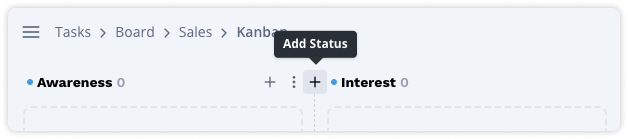To navigate forward and backward, click on the arrow-buttons ← and → on the bottom or on your keyboard. Alternatively, click on the purple circles to go to the next step.
A board allows you to invite team members and customize the statuses to match your specific processes. For example, you can create separate boards for development and sales, each with its set of statuses.
To create a board, go to the Tasks section and click on “Create Board”. Give it a name and description, and add a task ID prefix if desired. This prefix will be displayed before the ticket number and can help you quickly categorize tickets. In addition, specify the board members and define the statuses that you need.
Note:
Ticket numbers are unique across the system and independent of the prefix. Adding a prefix to tickets in a board can make it easier to track and assign them.

Edit Status
To modify a status at a later time, go to the Kanban board and click on the icon with three dots located to the right of the column heading. From the drop-down menu, select “Edit Status”. In this window, you can adjust the title, description, or color of the status as needed.
It's important to define a status or column as "done" to signal to the system that a task has been completed. This definition can be made in the same window.

Add Status
To add a status, navigate to the Kanban board and position your cursor between two existing columns. A + button will appear. Click on it to create a new column. You can then customize this column by editing the status, as described above.